Git - reversing changes
Undoing a git push
Before you undo a push, you need to make sure that no other users of this repository are fetching the incorrect changes or trying to build on top of the commits that you want removed because you are about to rewind history.
When you need to ‘force’ push the old reference.
git push -f origin last_known_good_commit:branch_name~
e.g.
git push -f origin cc4b63bebb6:alpha-0.3.0~
Remove last commit from remote git repository
Be careful before you do this because this will create an “alternate reality” for people who have already fetch/pulled/cloned from the remote repository. But in fact, it’s quite simple:
git reset HEAD^ * remove commit locally
git push origin +HEAD * force-push the new HEAD commit
If you want to still have it in your local repository and only remove it from the remote, then you can use:
git push origin +HEAD^:<name of your branch, most likely 'main'>
Undo a commit and redo
git commit -m "Something terribly misguided" (1)
git reset HEAD~ (2)
< edit files as necessary >> (3)
git add ... (4)
git commit -c ORIG_HEAD (5)
- This is what you want to undo
- This leaves your working tree (the state of your files on disk) unchanged but undoes the commit and leaves the changes you committed unstaged (so they’ll appear as “Changes not staged for commit” in git status, and you’ll need to add them again before committing). If you only want to add more changes to the previous commit, or change the commit message1, you could use git reset –soft HEAD~ instead, which is like git reset HEAD~ (where HEAD~ is the same as HEAD~1) but leaves your existing changes staged.
- Make corrections to working tree files.
- git add anything that you want to include in your new commit.
- Commit the changes, reusing the old commit message. reset copied the old head to .git/ORIG_HEAD; commit with -c ORIG_HEAD will open an editor, which initially contains the log message from the old commit and allows you to edit it. If you do not need to edit the message, you could use the -C option.
If the commit you want to fix isn’t the most recent one:
git rebase --interactive $parent_of_flawed_commit (after the git log command, if you want to edit the fifth commit, then enter the name of the sixth commit in this command.)
If you want to fix several flawed commits, pass the parent of the oldest one of them.
An editor will come up, with a list of all commits since the one you gave.
Change pick to reword (or on old versions of Git, to edit) in front of any commits you want to fix.
Once you save, Git will replay the listed commits.
For each commit you want to reword, Git will drop you back into your editor. For each commit you want to edit, Git drops you into the shell. If you’re in the shell:
Change the commit in any way you like.
git commit --amend
git rebase --continue
Most of this sequence will be explained to you by the output of the various commands as you go. It’s very easy, you don’t need to memorise it – just remember that git rebase –interactive lets you correct commits no matter how long ago they were.
Reversing changes using reset and revert
There are two primary ways to undo changes in Git – one is using git reset and the other is using git revert.
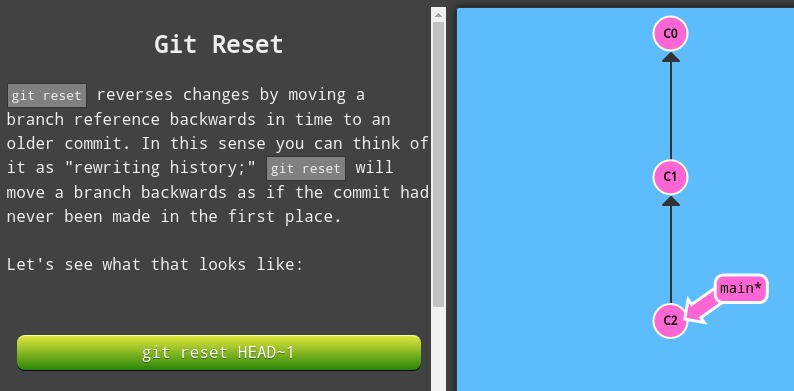
This would result in the following:
Git moves the main branch reference back to C1; now our local repository is in a state as if C2 had never happened.
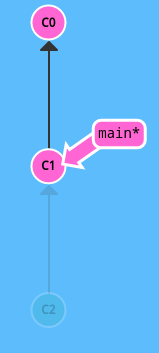
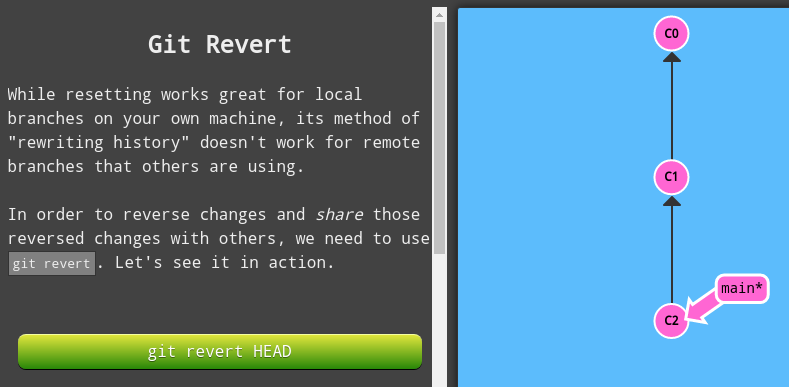
This would result in the following:
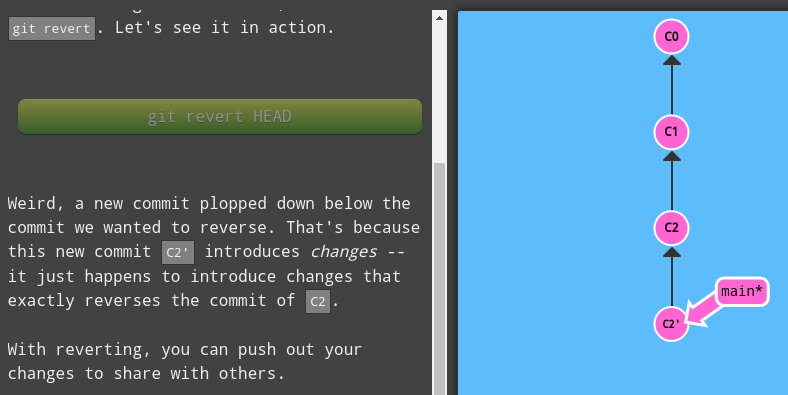
| command | description |
|---|---|
git reset |
To undo changes in your working directory that haven’t been comitted yet |
git reset --mixed HEAD file.txt |
it essentially just takes whatever file.txt looks like in HEAD and puts that in the Index |
git reset HEAD~ |
If you do not want to push your commit to remote branch |
git reset HEAD~ |
To undo previous commits that you don’t want to push |
git reset --hard HEAD~ |
(You undid your last commit, all the git adds, and all the work you did in your working directory.) |
git reset --hard origin/main<remotebranchname> |
main branch and ‘origin/main’ have diverged, how to ‘undiverge’ branches’ |
git reset --soft HEAD~ |
(When you reset back to HEAD~ (the parent of HEAD), you are moving the branch back to where it was without changing the Index (staging area) or Working Directory. You could now do a bit more work and commit again to accomplish basically what git commit –amend would have done. Note that if you run git status now you’ll see in green the difference between the Index and what the new HEAD is.) |
git reset --mixed HEAD~ |
It still undid your last commit, but also unstaged everything. You rolled back to before you ran all your git adds AND git commit. |
git revert |
To undo a previous commit. In git, you can’t alter or erase an earlier commit. (Actually you can, but it can cause problems.) So instead of editing the earlier commit, revert introduces a new commit that reverses an earlier one. |